
CREATE A QUICK PAGE
Hello dears.
I usually keep the digital layout as a quick page, if I don't plan to change it again in the future. It really saves hard drive space on your computer. See the difference?
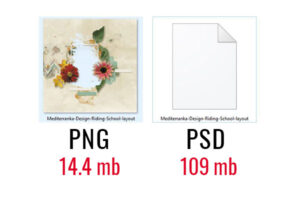
For this tutorial I used my kit ''A day outside: riding club''.
STEP 1. Prepare your layout to storage. Delete wordart and title layers, so you can replace them in the future by the other one (optional).
STEP 2. Wordstrips - stay or leave?
- Don't you plan to change them? Ok, leave them on your page.
- Do you plan to change them? Completely delete them from your page or replace with the blank strips (see the next step).
STEP 3. Replace the wordstrips with the blank strips.
- Create a new layer named ''blank strip 1''. Be sure that it's placed above the wordstrip layer.
- Be sure that the ''blank strip 1'' layer is active now. CTRL+click on layer with original wordstrip (you create a selection, shown by the dotted lines).
- Fill the selection with the color of original wordstrip (use (I) Eyedropper tool).
- Press CTRL+D to unselect.
- Repeat with all wordstrip layers.
STEP 4. Merge all layers below your photo. You will get 1 layer (I renamed it as ''merged layers''). Be sure that it is active now.
- CTRL+click on layer with your photo (you create a selection, shown by the dotted lines).
- Press DELETE.
- Press CTRL+D to unselect.
- Delete layer with photo.
STEP 5. Select all layers and merge them (CTRL+E). Save as PNG. Done!
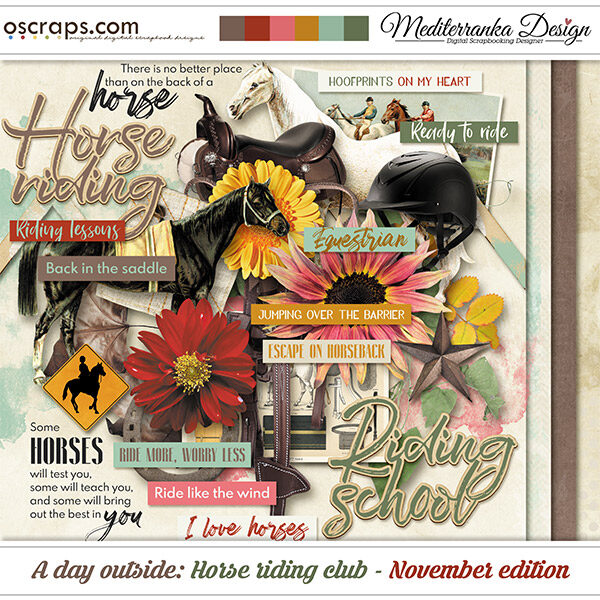
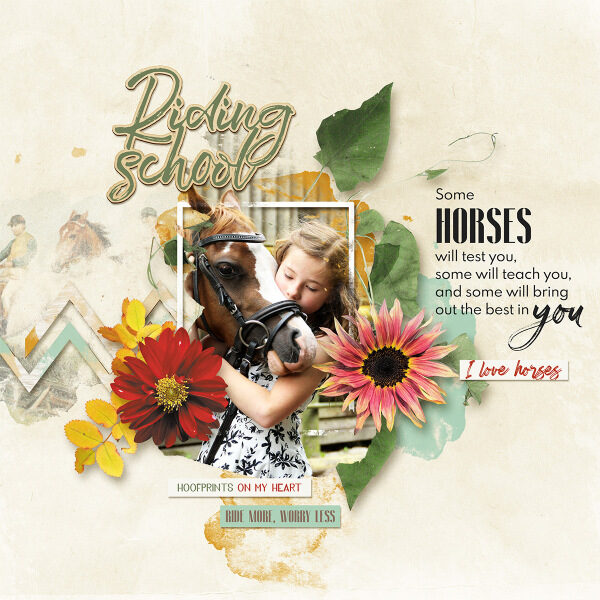
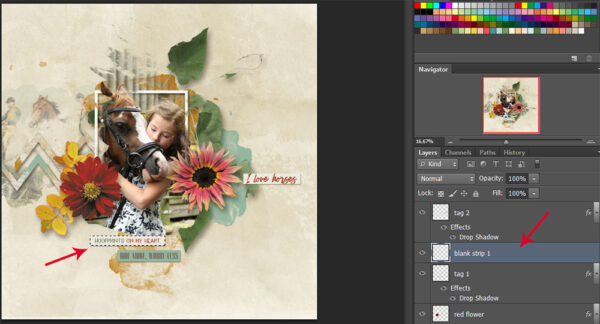
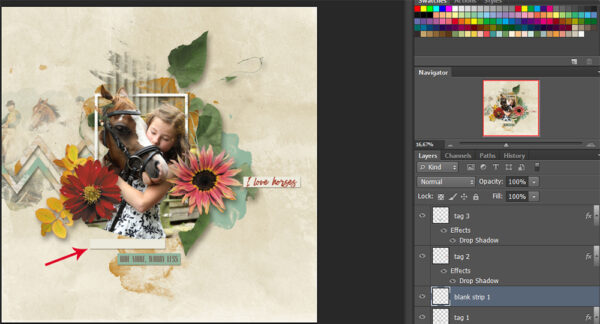
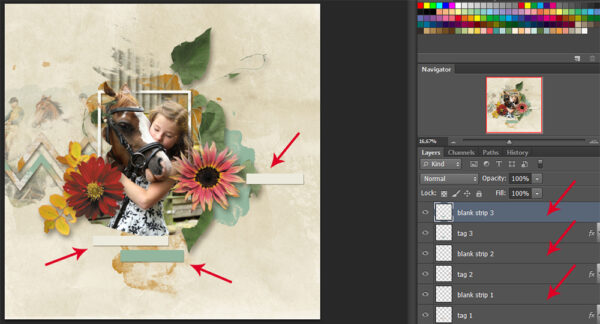
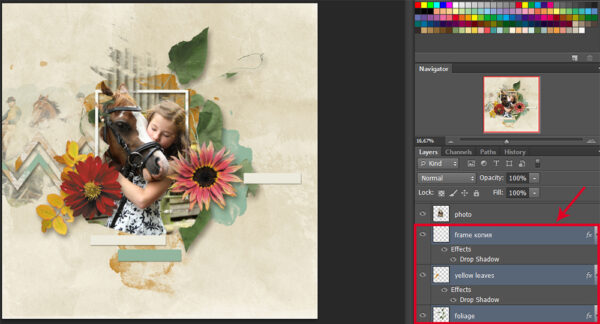
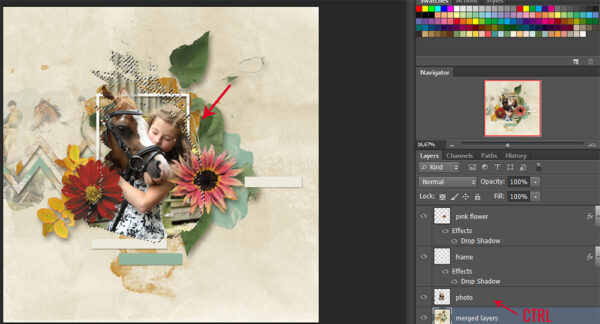
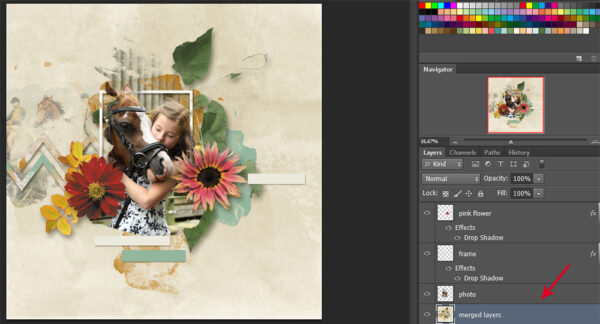
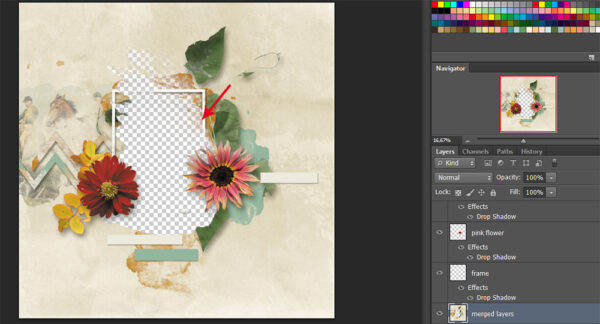
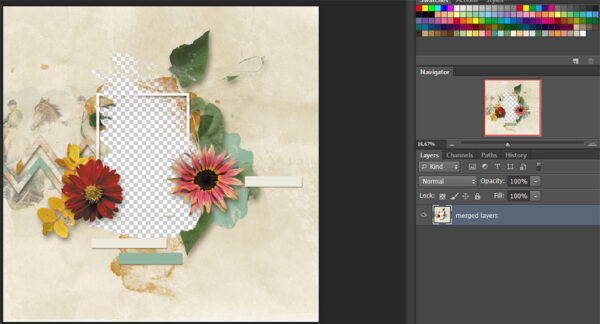
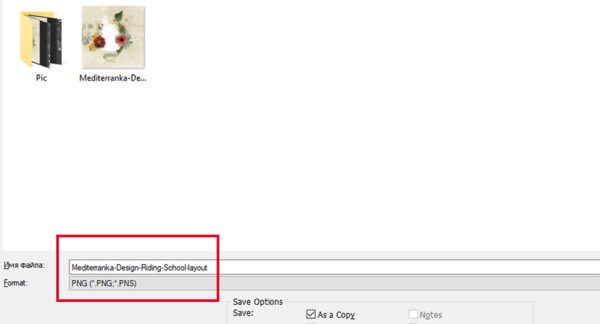


2 Comments
marie
Un grand Merci
Mediterranka Design
You are welcome 🙂