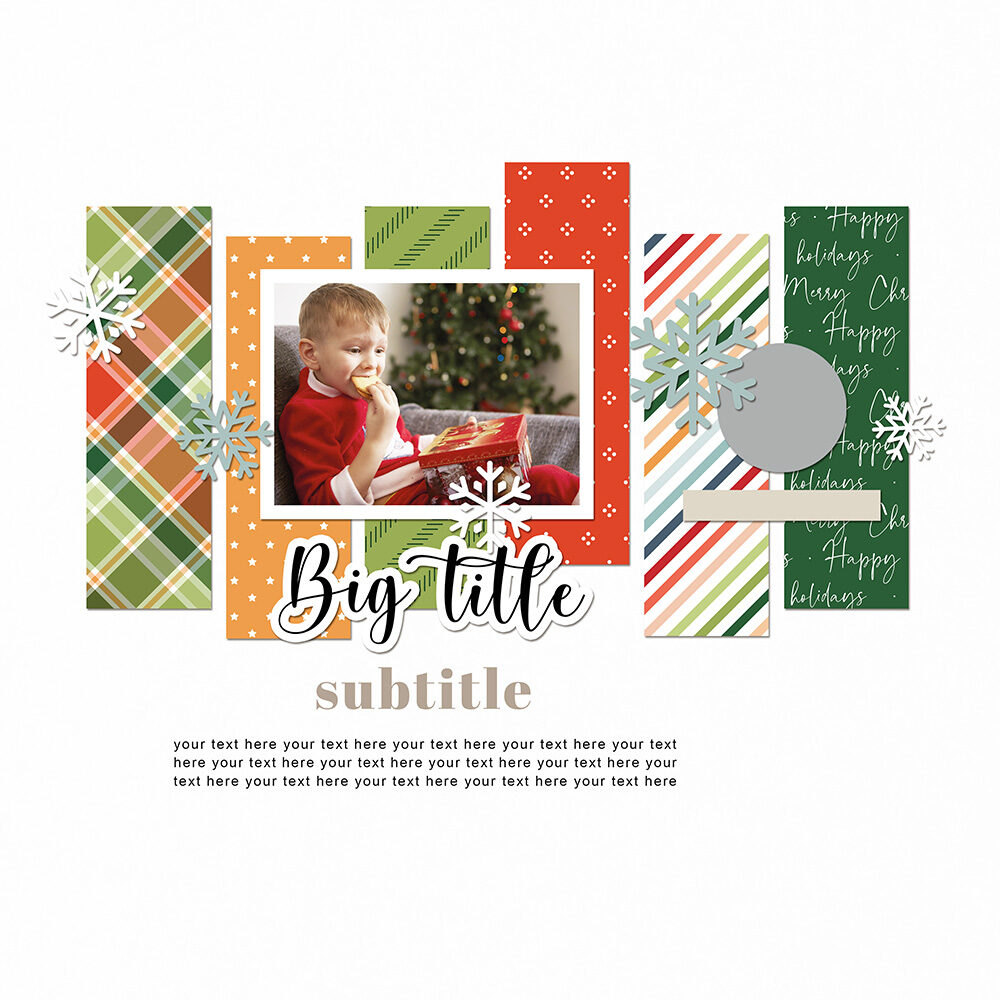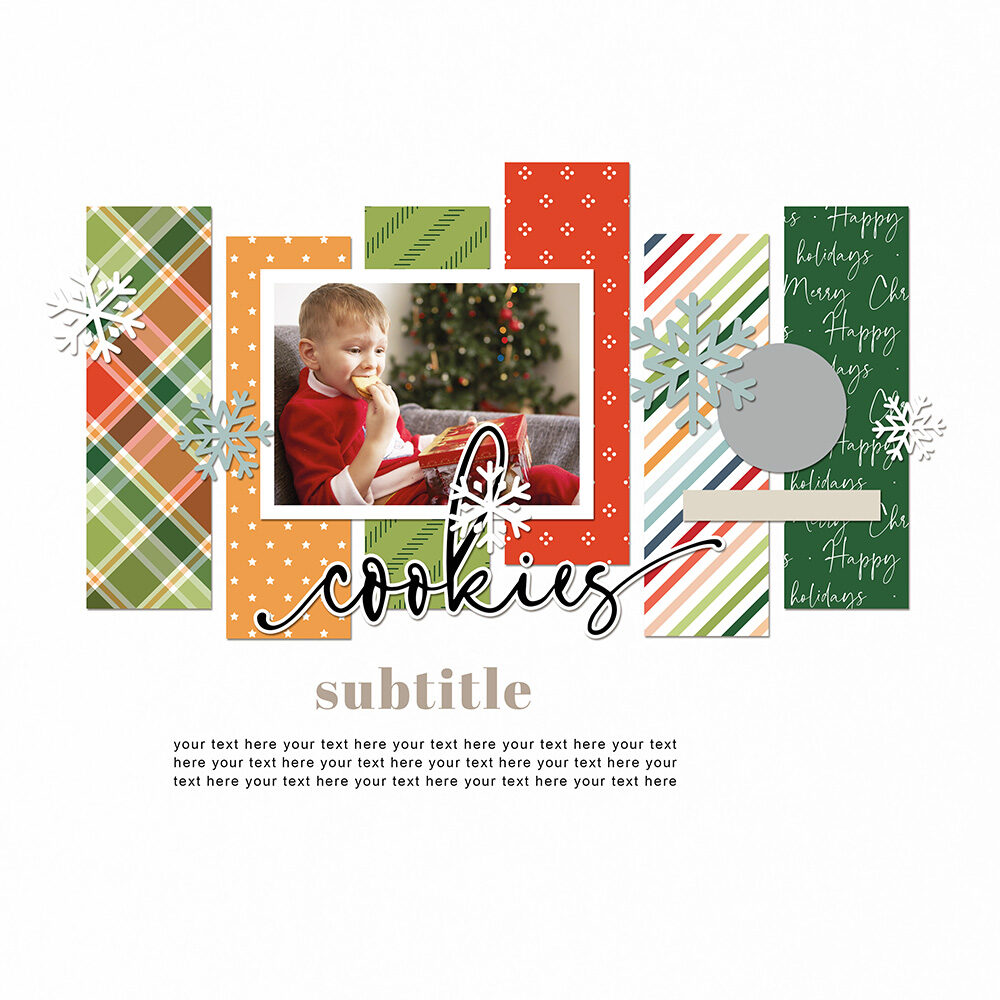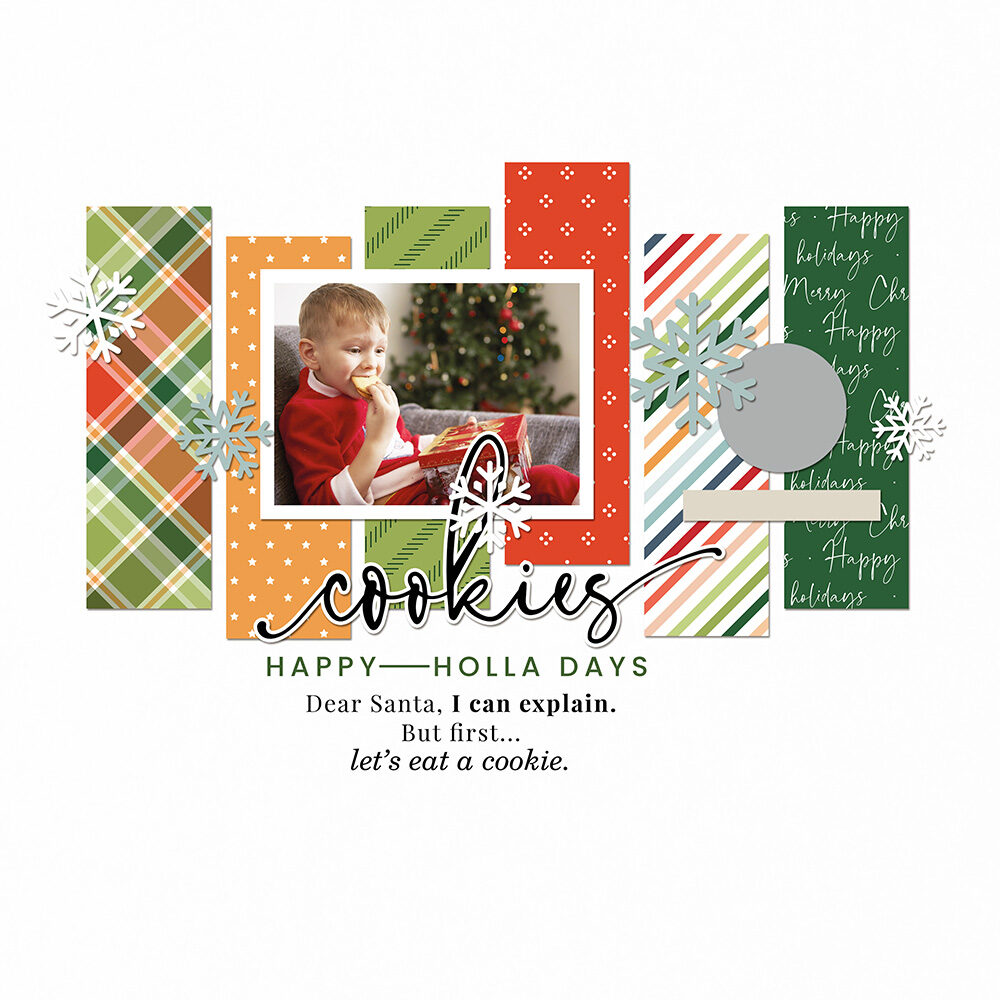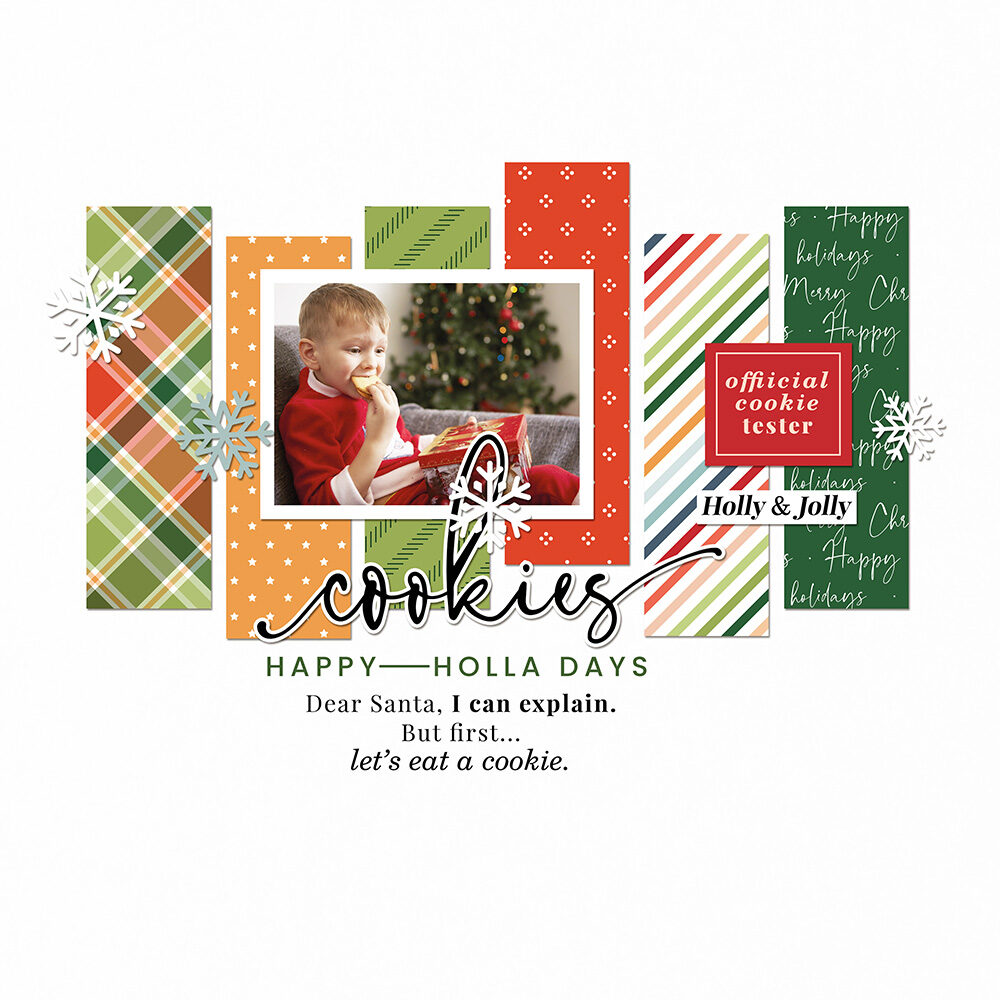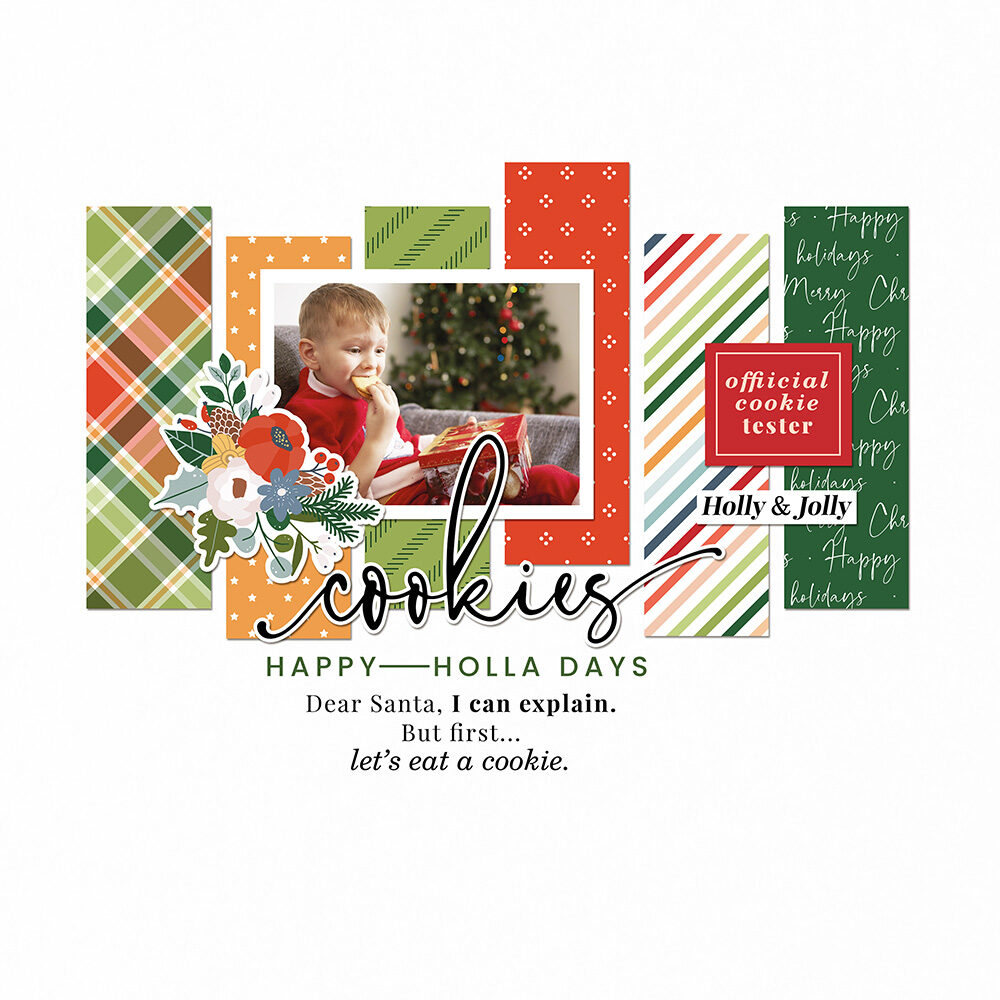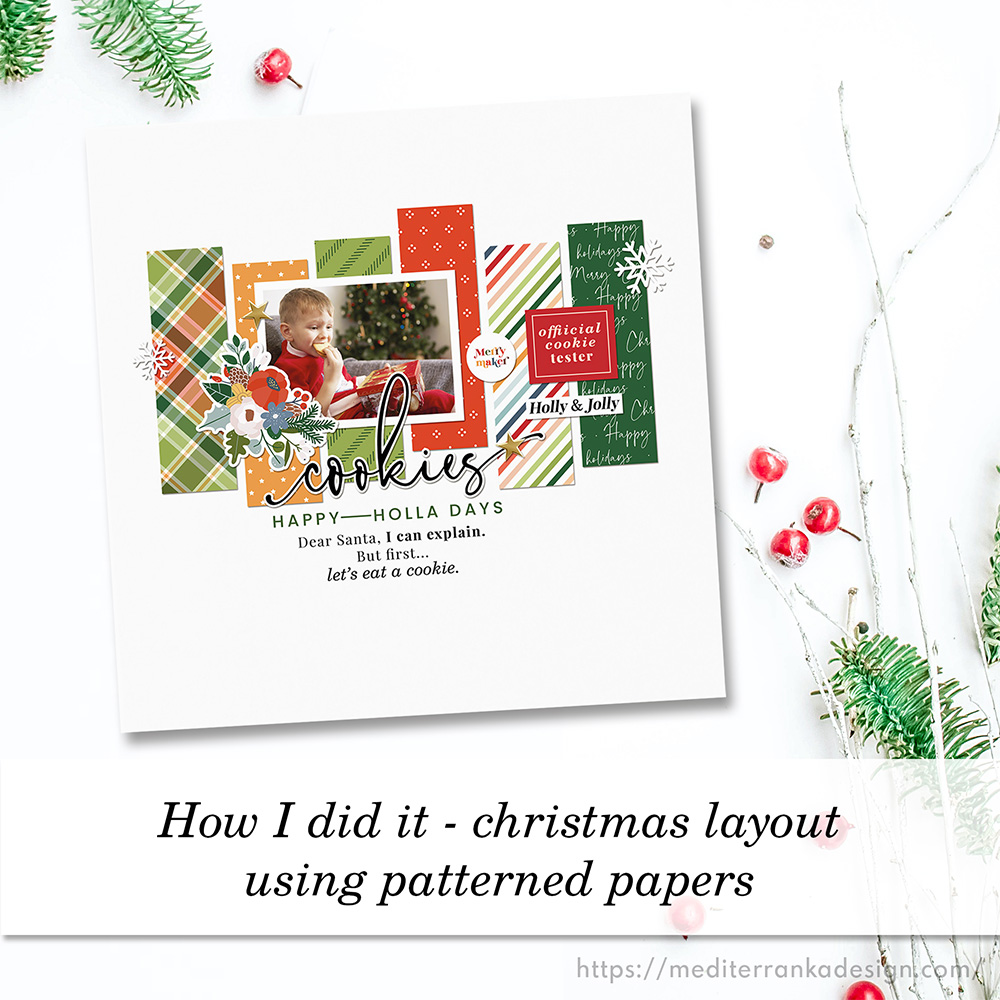
A CHRISTMAS LAYOUT USING PATTERNED PAPERS
Hello dears,
Today I want to show you how to create a Christmas layout just in 15 minutes. This time I focused on patterned papers, because they are really beautiful. As always I truly recommend using a template, because it saves your time and along with this gives you a lot of options to play with it. For this project I chose one of the templates from Feeling merry collection. This template is free and can be downloaded from here.
1
Open your photo. Use clip mask to add it to your page. For clipping mask, click ALT + the space between two layers - templated's layer named ''photo'' and your photo.
2
Change the background. For my page I used the solid paper #12 from Feeling merry collection and change the brightness to +20.
Add some patterns. Choosing the patterned papers don't forget to focus on colors and elements of the photo. My current photo has red, green, brown and gold tons, that's why I chose:
- pattern #03 (I can't imagine the Christmas layout without a plaid pattern);
- pattern #06 (cookie's color);
- pattern #02 (boy's costume)
- pattern #07 (strips colors match with the main colors on the photo)
- pattern #08 (Christmas tree color)
- pattern #12 (this pattern is like a spruce branch).
Use clip mask to add patterns. Move patterned papers, change their orientation and size, then merge every pair of layers and add shadows.
4
Place wordart and subtitle. Change their colors, if you want. I picked the color for my subtitle (digital stamp #19) from the last patterned paper.
X.O., your Olesya