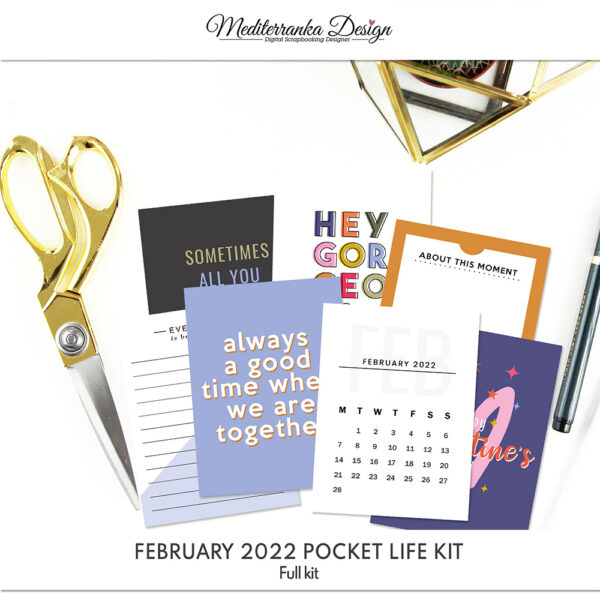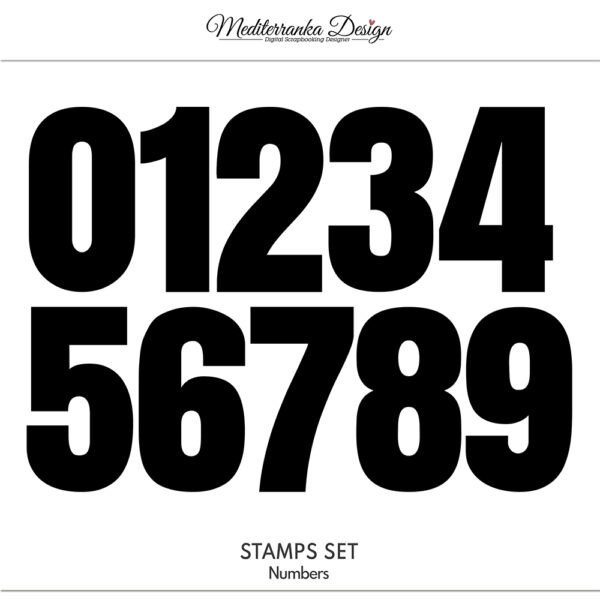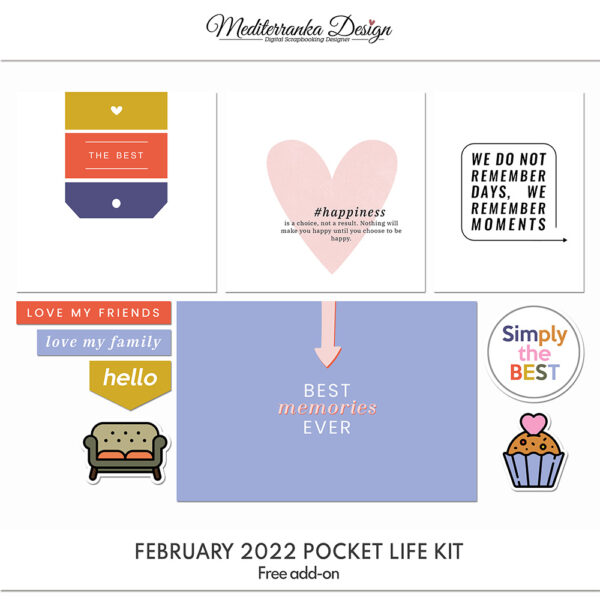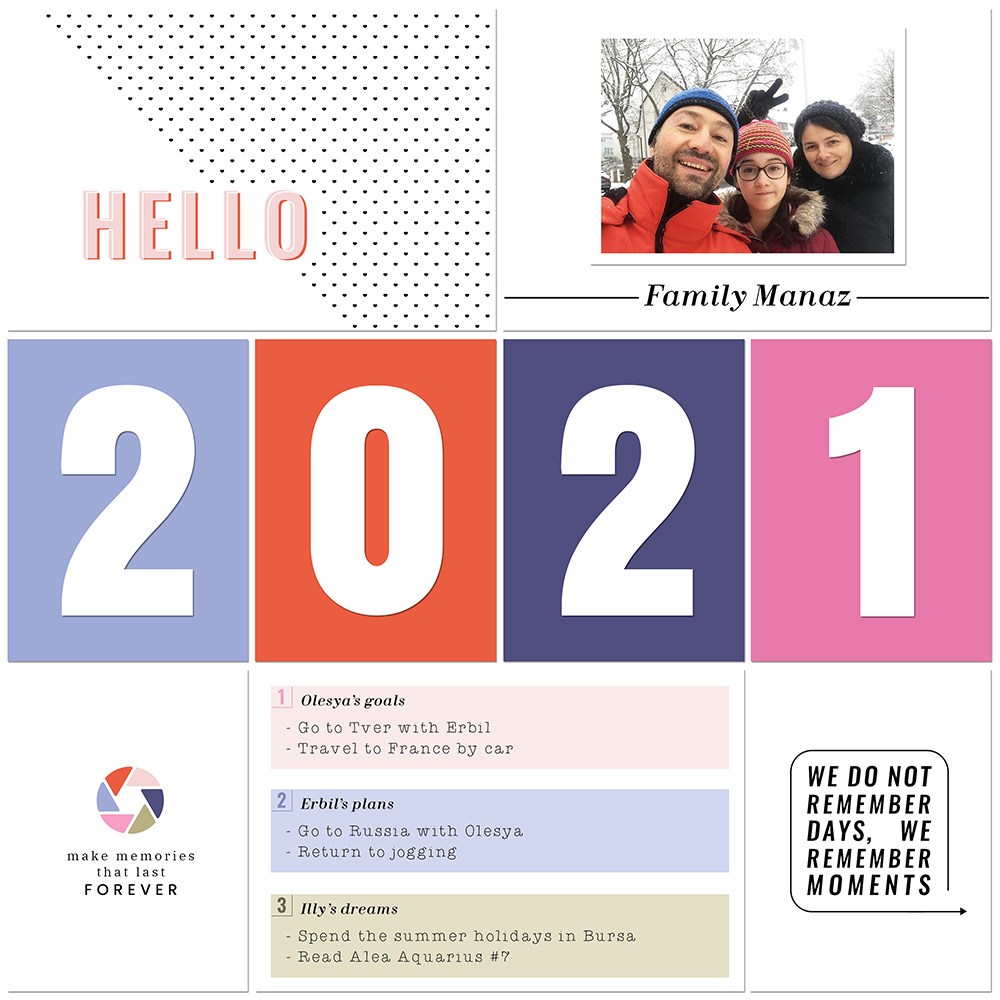
TUTORIAL: 02/22 POCKET LIFE KIT
Hello dears.
Today I want to show you, how I created the title page for my 2021 storybook using my February 2022 Pocket life kit.
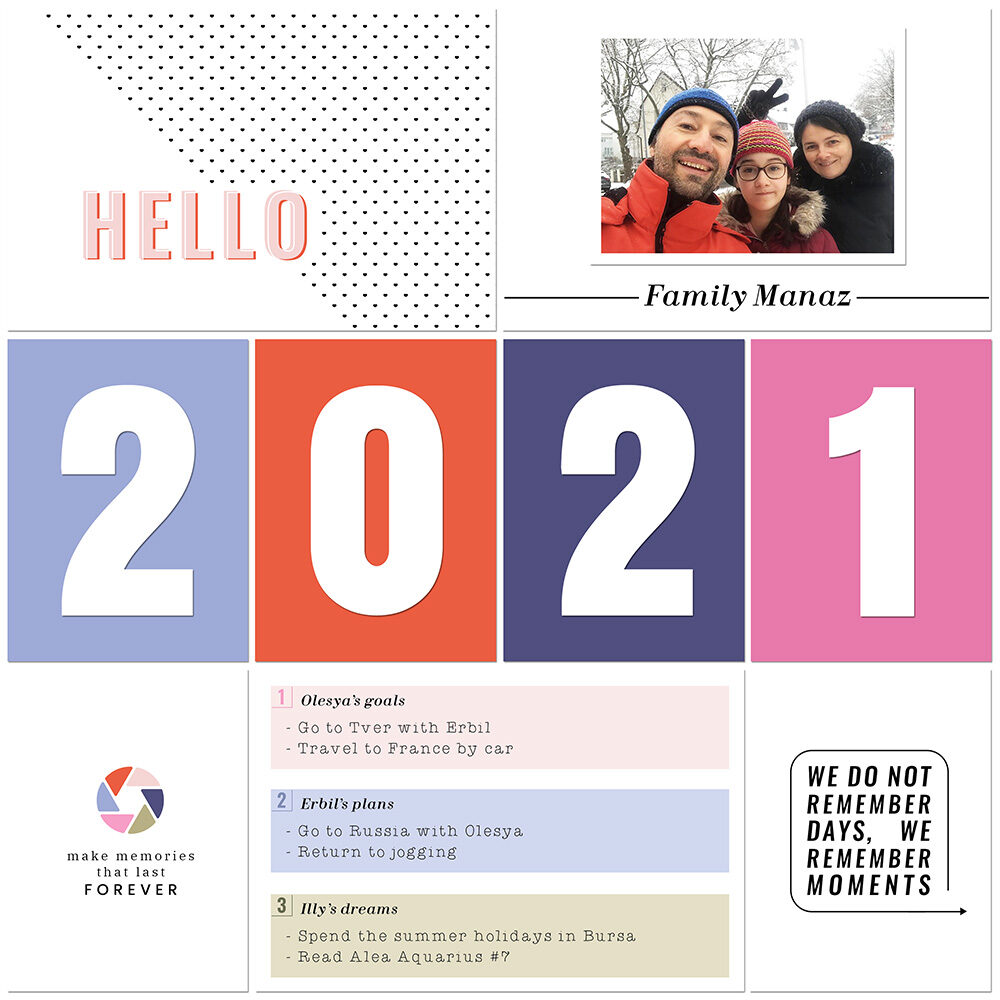
START WITH A DRAFT
How always I start with a draft. I take a sheet of plain paper and think, where photos, story cards and pocket cards will be placed. I want to use big numbers 2021 in the centre, a story card with our goals, plans and dreams, one photo of our family and a couple of motivation quotes. I think about all details and draft a sketch.
CHOOSE A TEMPLATE
Open the template in Photoshop. I used the template #12 from my free Pocket life templates pack #2. Feel free to rotate it, if you need it.
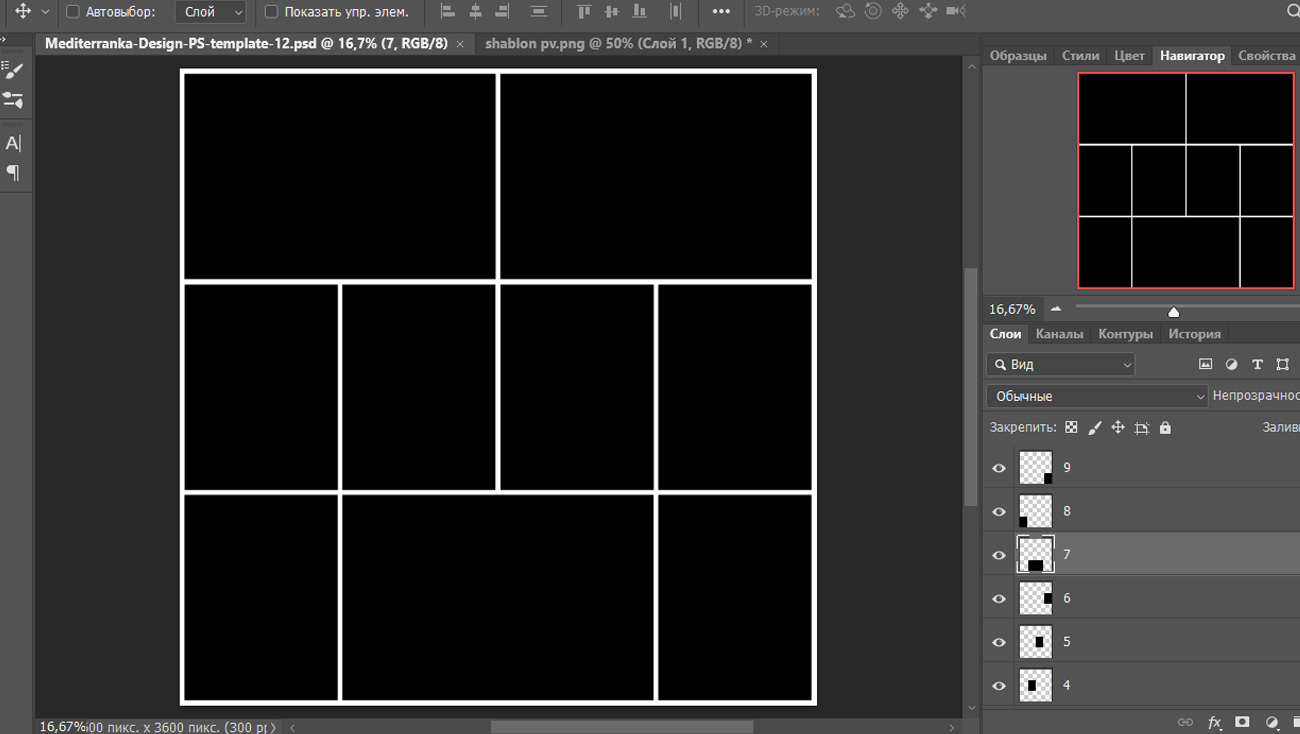
PLACE YOUR PHOTO
For my title page I used just one family photo. I placed it on the white background, that's why I changed the color of the template block to the white. Double click to the picture of the layer - Color overlay - Change color to ''White''.
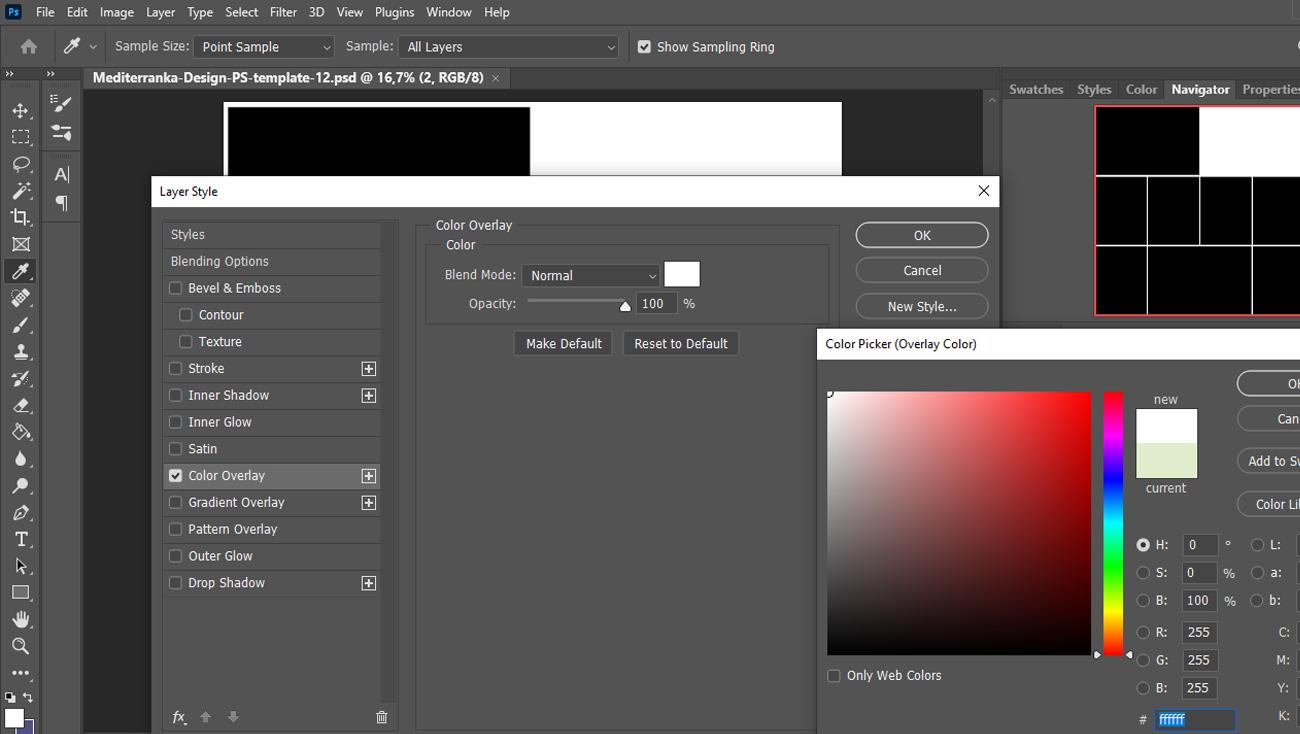
To separate the photo from the white background add the white stroke and shadow to it. Double click to the layer with photo - Blending options - Stroke (size 40, position - inside), than Drop shadow.
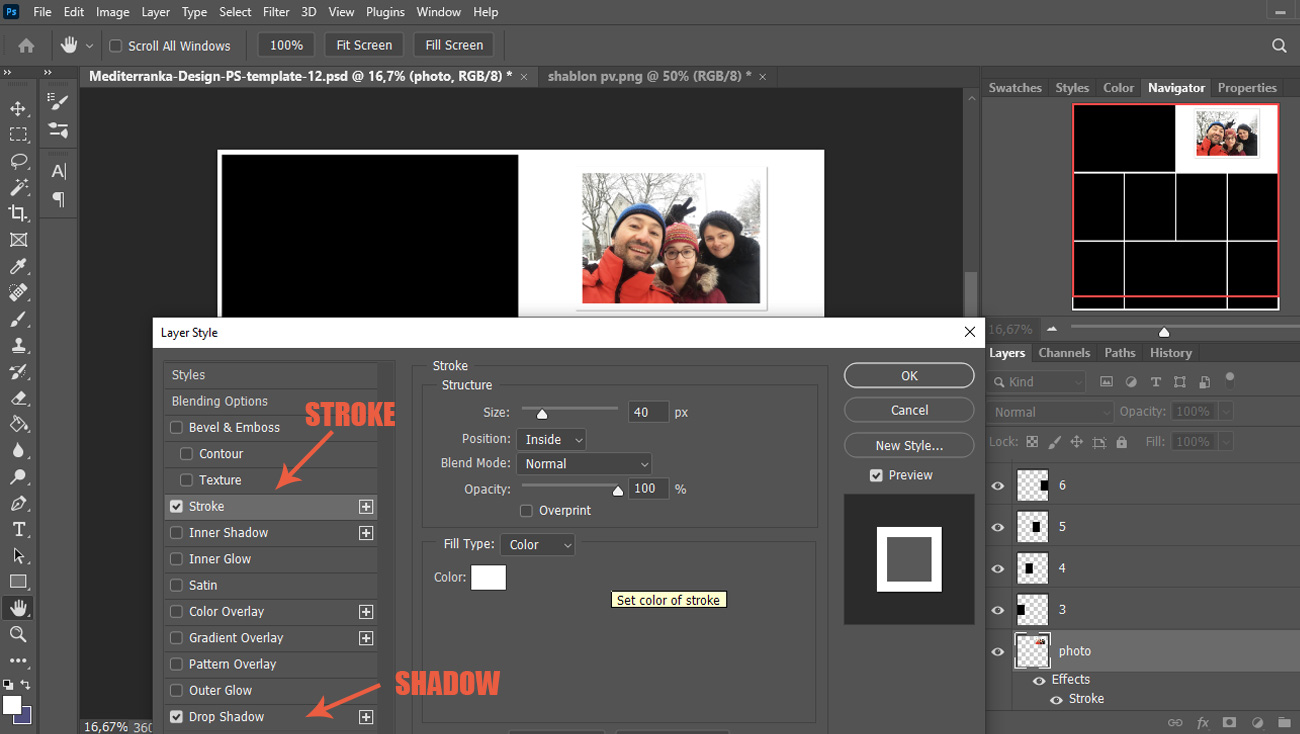
I add our family name to the card with photo. To make a line, create a new layer named ''line'' as a clipping mask to the layer ''family photo''. Make right click to the tools panel - choose Line tool - set shape settings like on picture below - make a line pressing SHIFT - press ENTER.
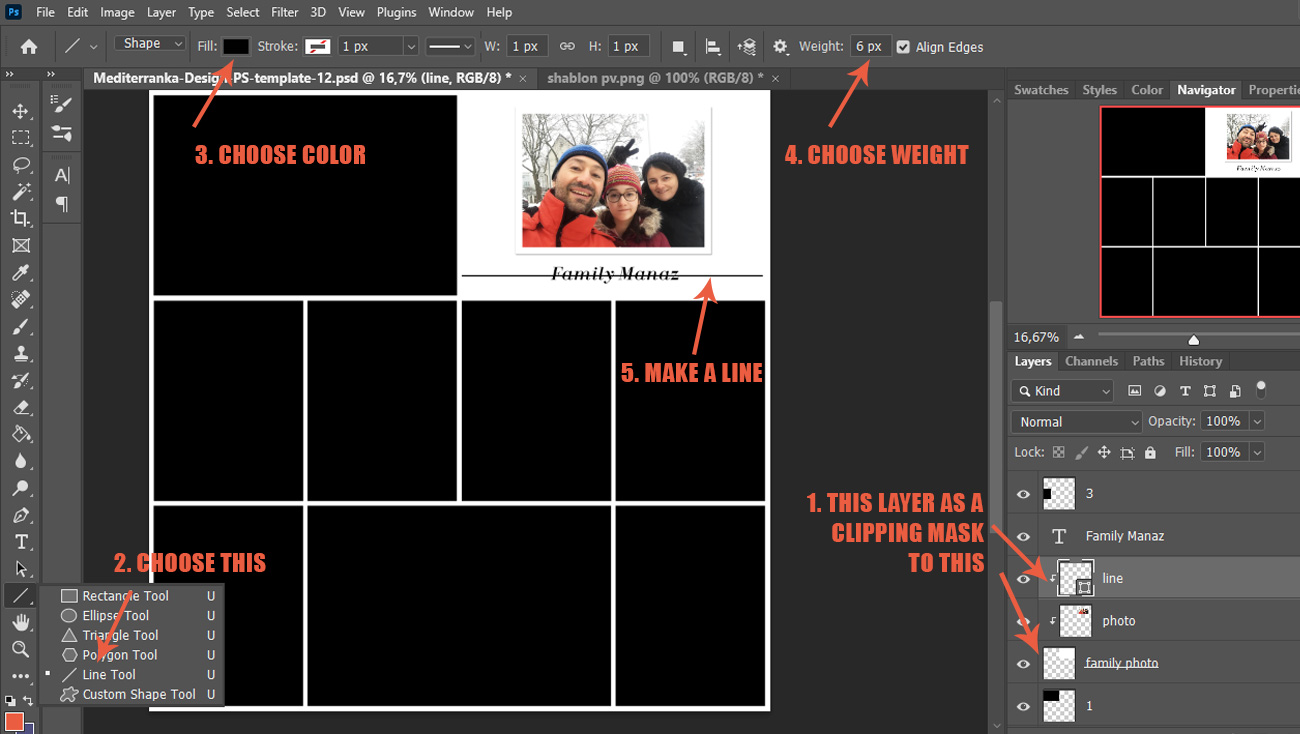
Rasterize the ''line'' layer. To delete the unnecessary part of the line press SHIFT+M to choose rectangular marquee tool - crop the are around our family name - press DELETE - CTRL+D. Merge 3 layers to the one and name it ''family photo''.
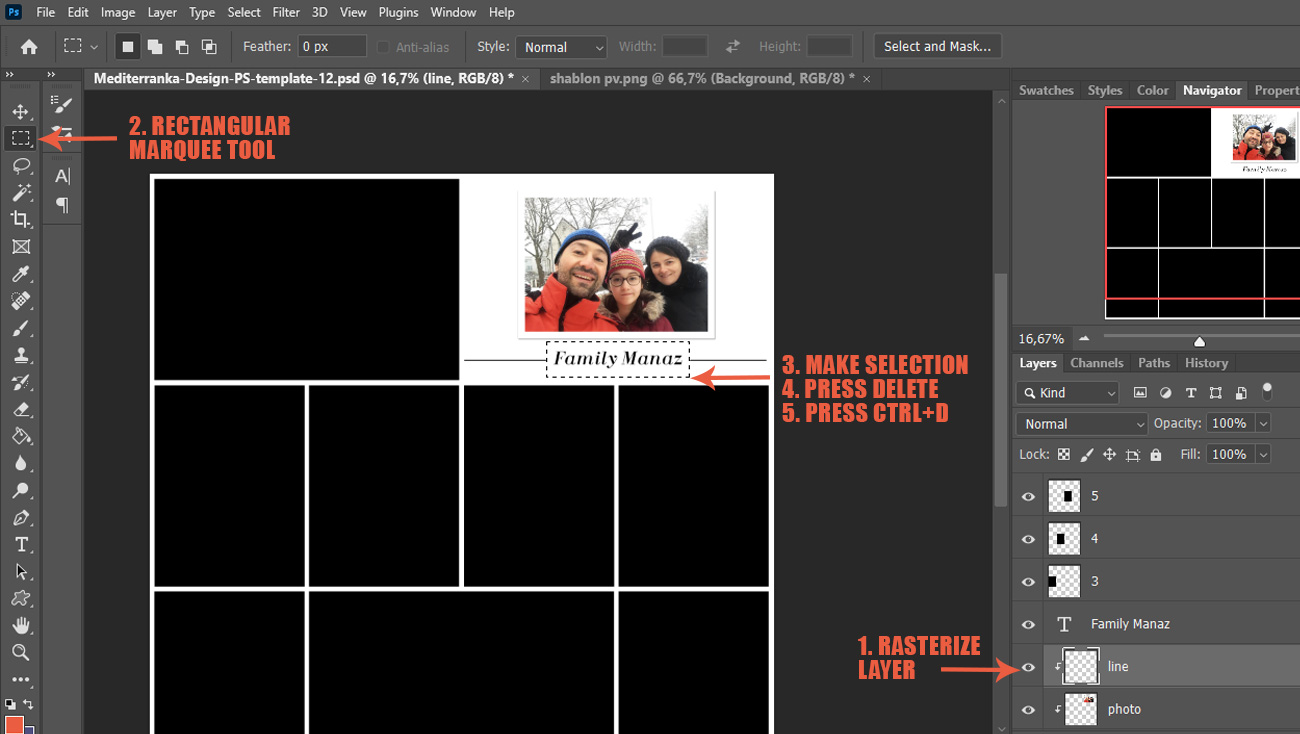
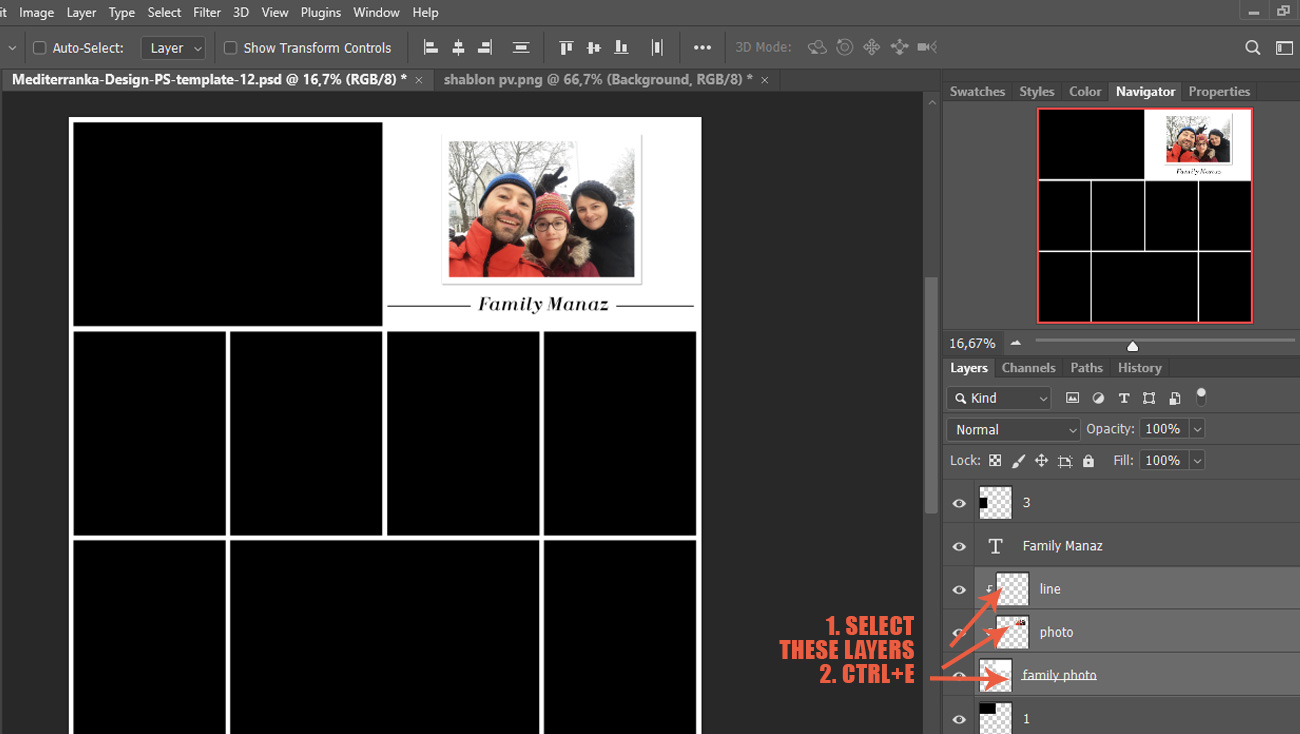
ADD 2021 NUMBERS TO THE CENTER ROW
I used the color cards from my February 2022 Pocket life kit and free stamps set with numbers. I also changed the color of stamps to the white and added shadows to them (optional).
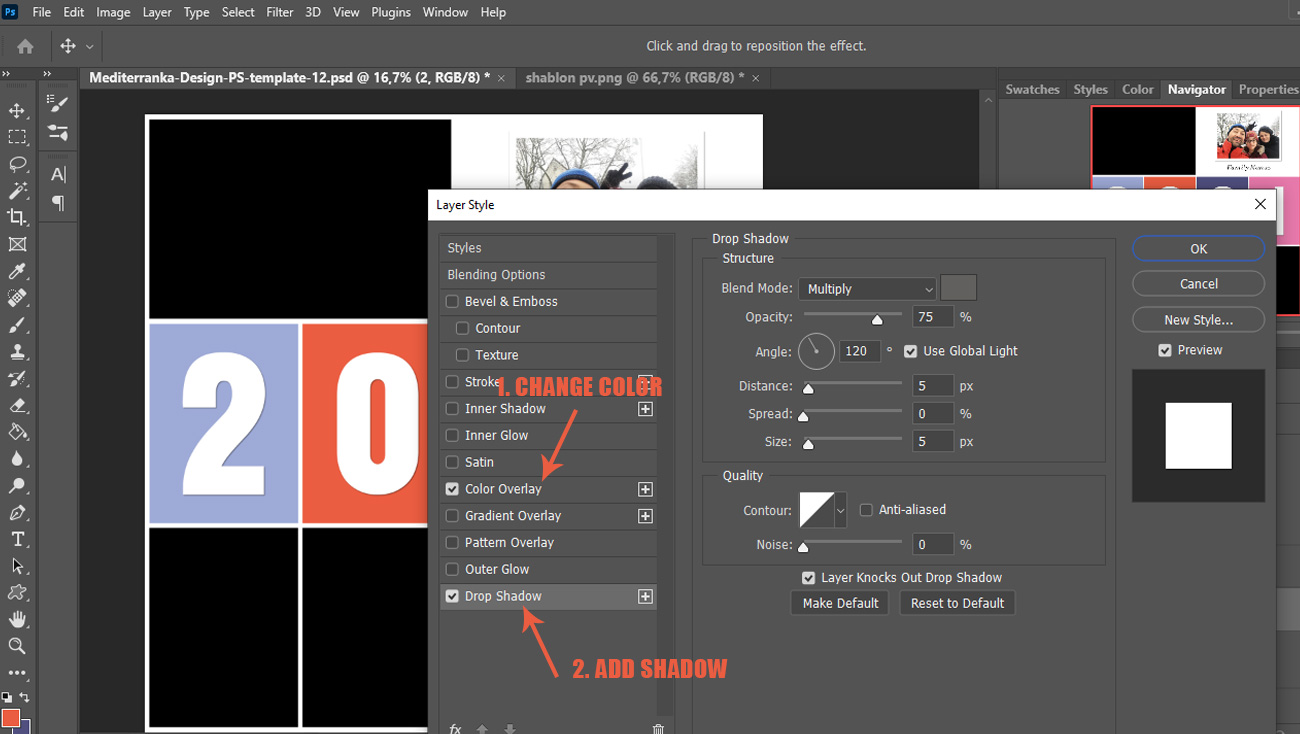
ADD OTHER POCKET CARDS
Choose and place other pocket cards. I think ''Hello'' card works perfect for my title page. I also added some cards with quotes and a card with our goals for 2021.
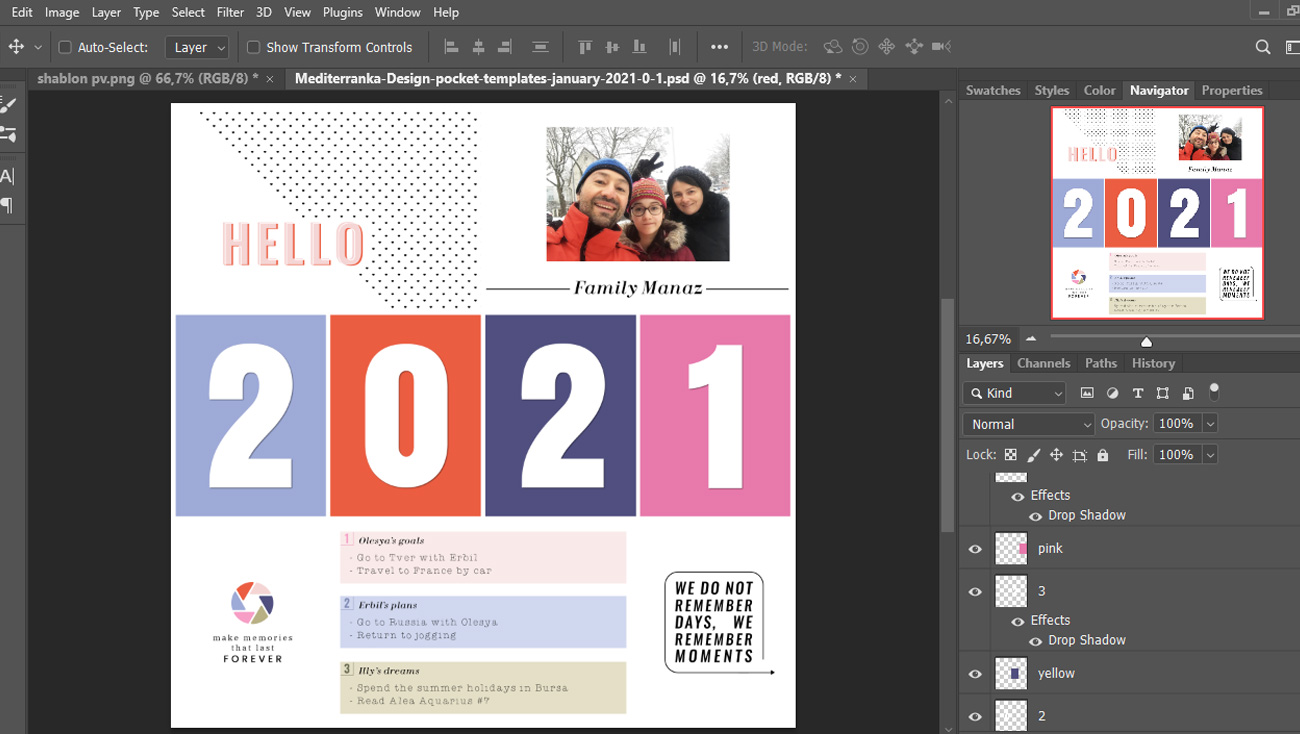
ADD SHADOWS
Add shadows to all layers. Double click to the layer - Blending options - Drop shadow.
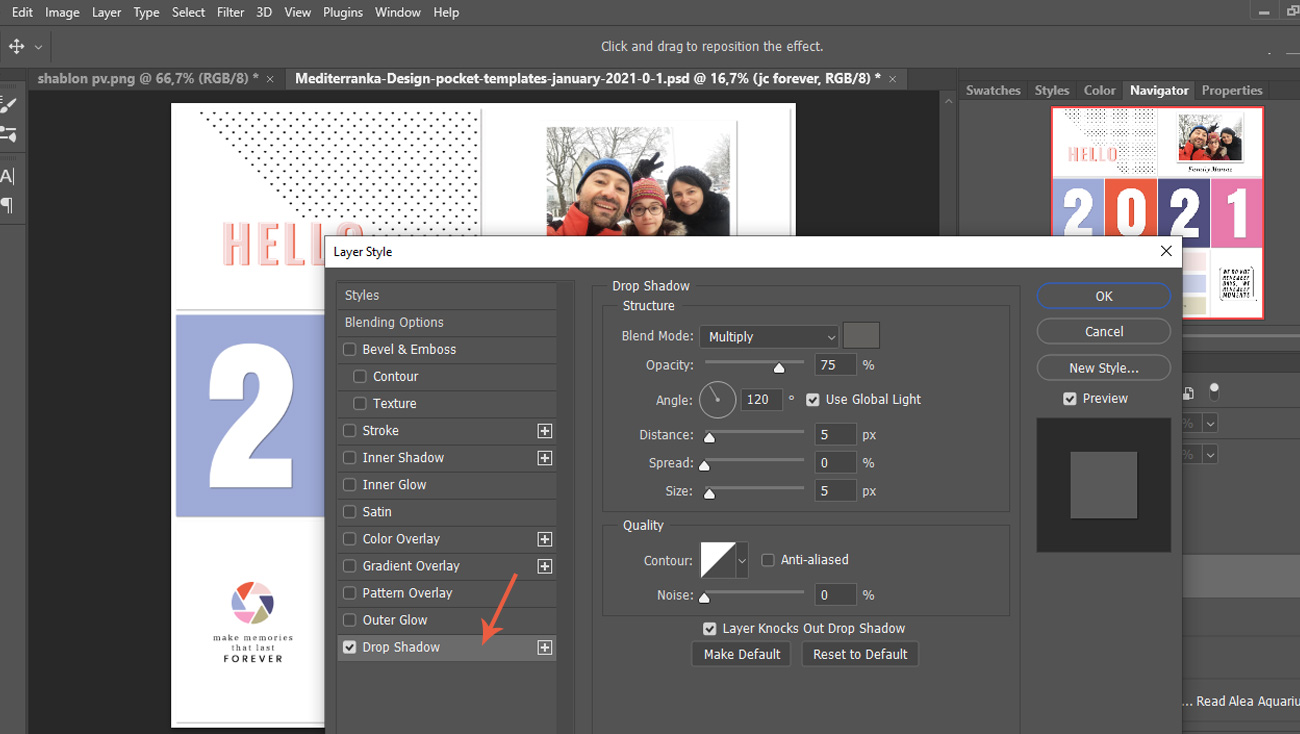
FINISH YOUR PAGE
Merge all layers CTRL+SHIFT+E. Save your page.
It's all for today. Use comment box for your questions, tips and suggestions.
The main idea of this page isn't mine. I saw similar pocket pages in Pinterest and adapted them to my own needs. Thank you other pocket scrappers for inspiration.
X.O., your Olesya.