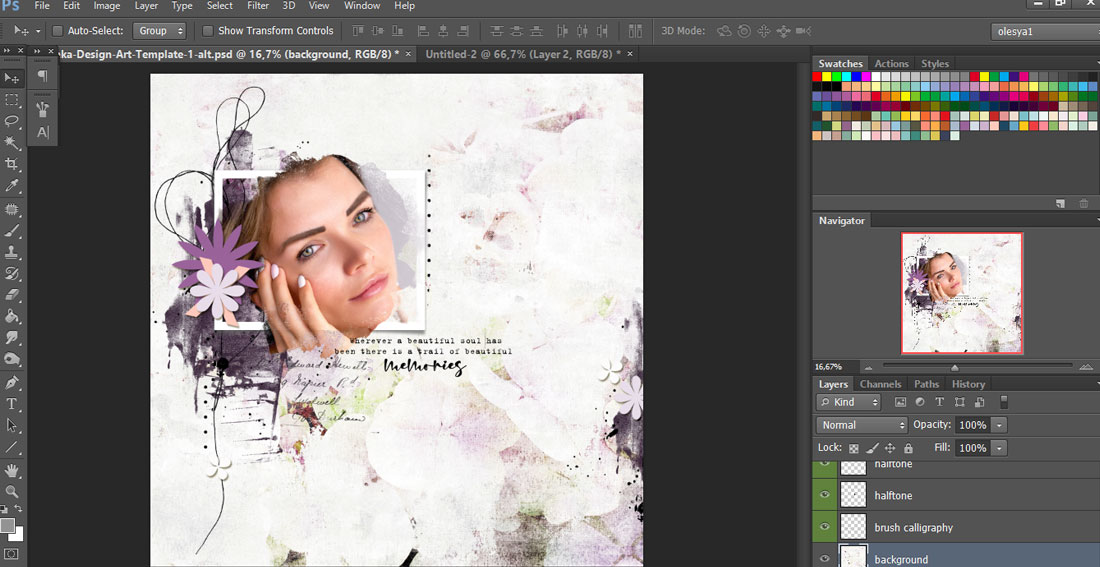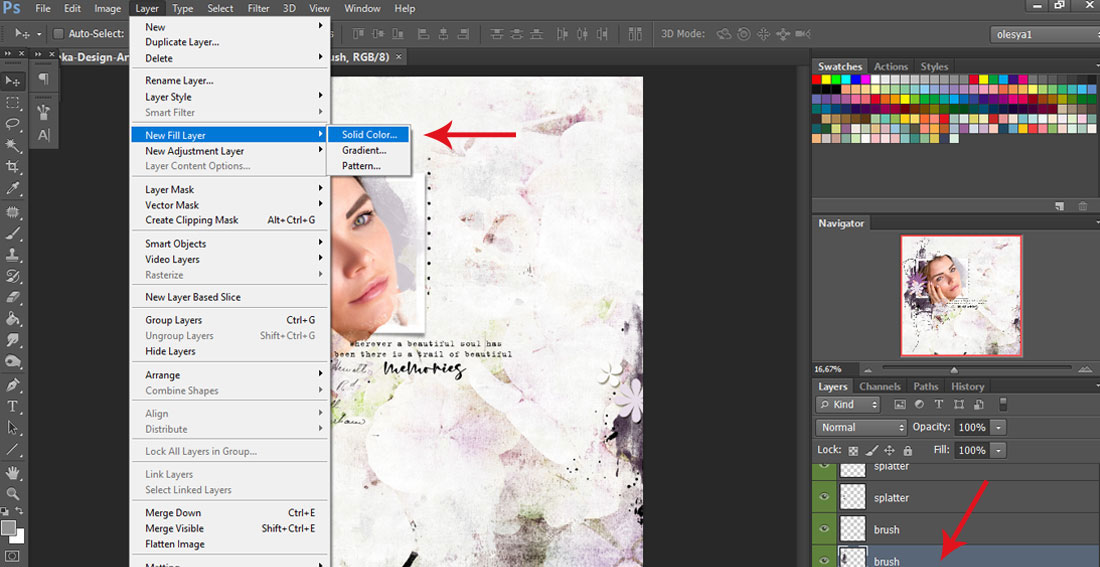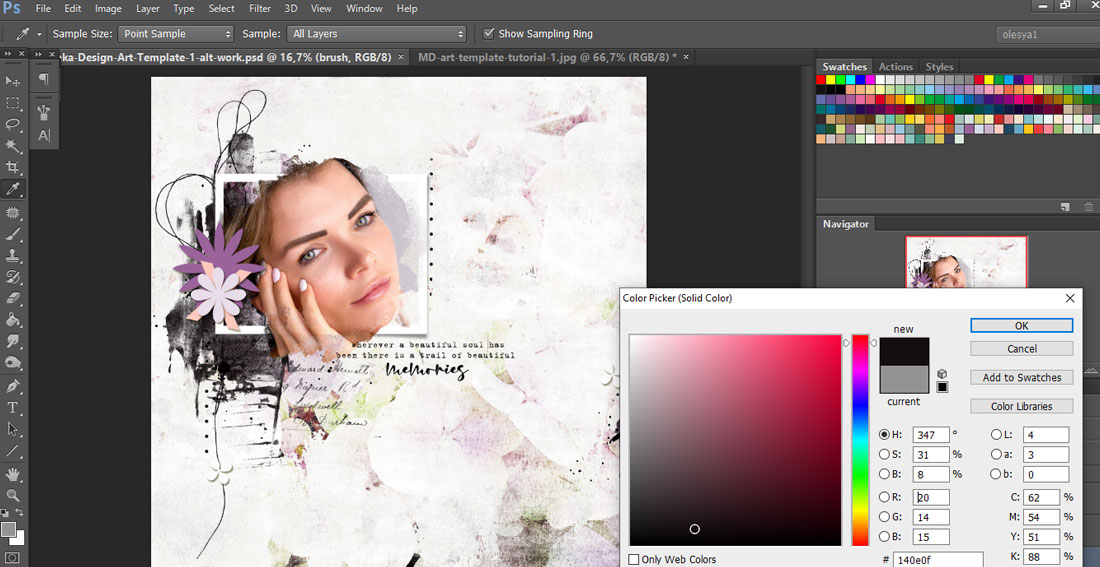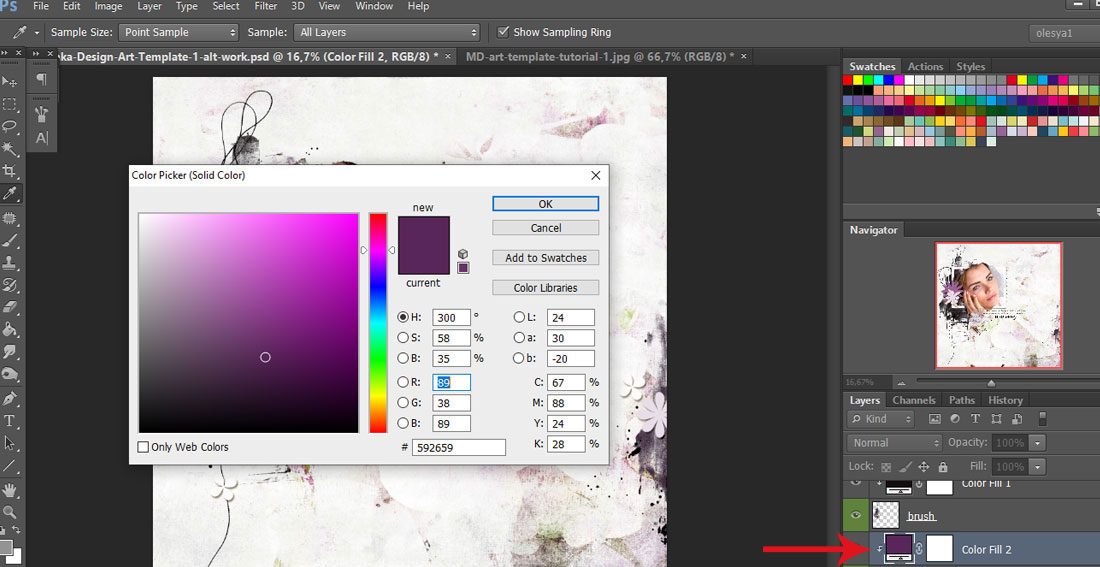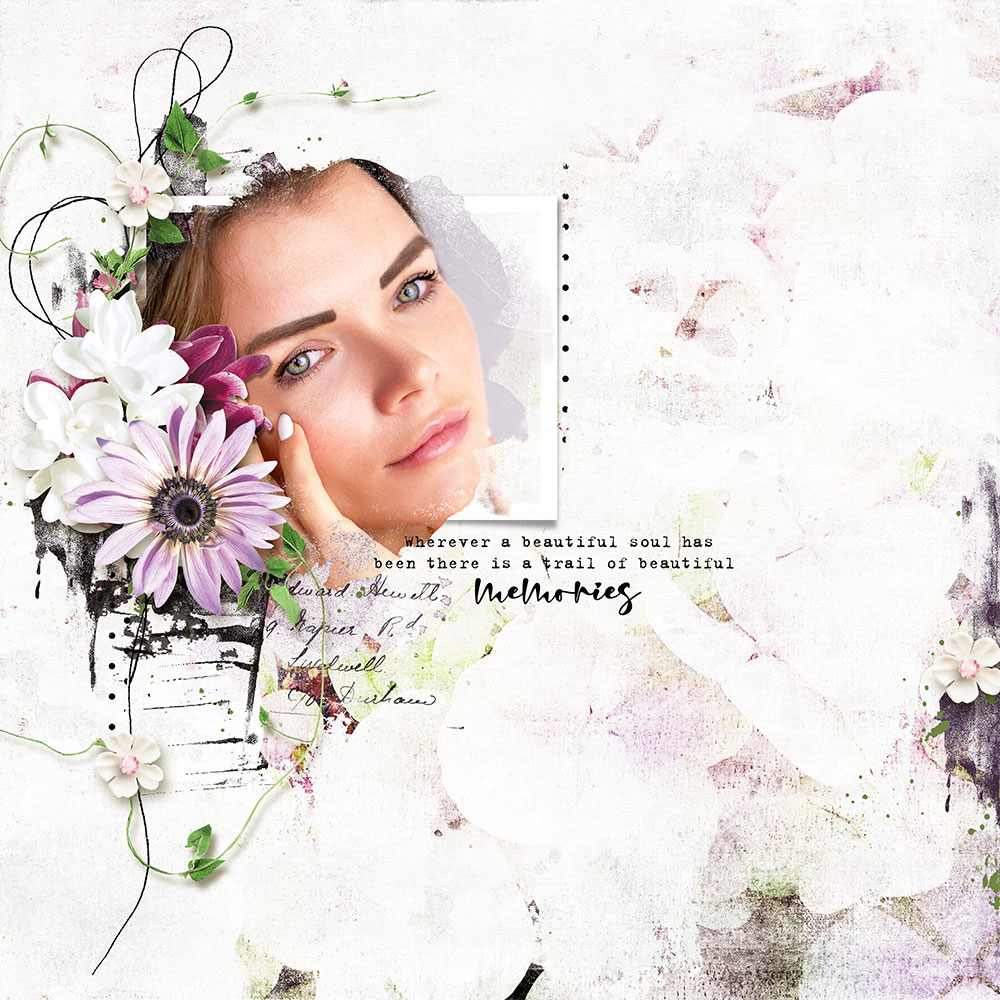
WORK WITH THE ART TEMPLATES
Hello dears.
Today I want to show how you can create your own art page using one of my art templates. This is my page.
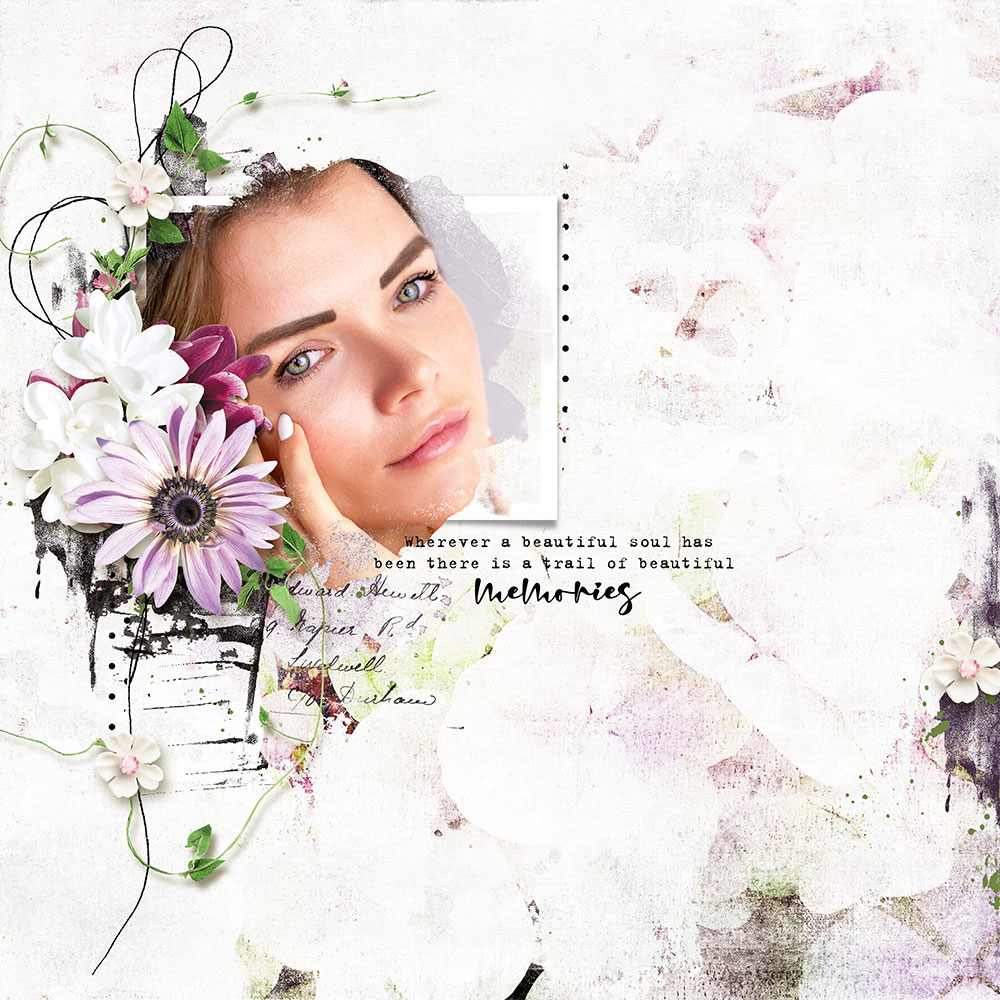
For this layout I used my Art template #1 and my kits ''Blossoming'' and ''Day by day''.
STEP 1. Open the template in Adobe Photoshop.
STEP 2. Put your photo in the template using photo clipping mask (follow the instructions which are included in the zip).
STEP 3. Change the color of background or add the paper (optional). I used the paper from the mini kit ''Blossoming''.
STEP 4. Play with brushes. To change the color of the brushes:
- choose brush layer in the layer palette.
- Go to LAYER - NEW FILL LAYER - SOLID COLOR.
- Don't forget to check ''Use previous layer to create clipping mask''.
- Pick the color.
Repeat with other brushes.
To change the brush layer color, just double click on the COLOR FILL layer square.
STEP 5. Add some elements. Done!